User Groups
Company admins can create and add users to a user group. This user group enables admins to allocate a specific number of licenses to each group. People and projects can also be assigned to a specific user group. This process enables more control in addition to folder permissions for which users are allowed to see which projects and user data.
How to create a User Group
Under the Project List Tab, select the Company Management link. This will open a new window, that identifies the users who have access within the company (nd past users as well). Company admins can edit user rights and login settings, if desired.
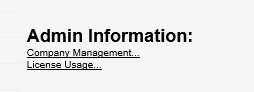
Within this window, you can create groups, assign a license count per group (if necessary), and then assign users to one or more groups. The license count works in such a way that if your company has 30 total licenses, with 10 designated to one group and 15 designated to another, there are 5 more available which can be split as needed. However, there will always be 10 available for that first group and 15 available for the second. The remaining five are used on a first-come, first-served basis.
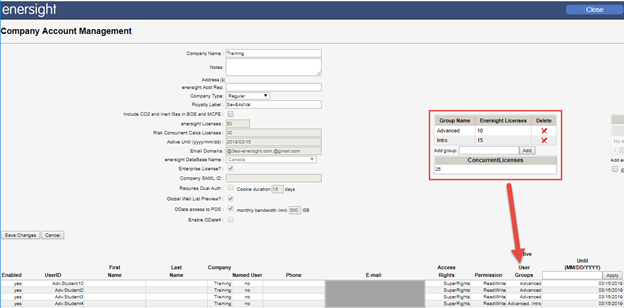
Click image to expand or minimize.
Once the users are assigned to a group, you can assign project and company level user data to a group as well. This helps control which user data are displayed in each project. This is useful when you have a large company with multiple assets which use different user data fields. It helps limit the visible user data fields by project in order to reduce unnecessary options for that project. It also adds an additional level of control for project visibility within the Project List Tab.
To assign a project to a user group, after opening the project, click on the project name. In the project settings there is an option to define a user group. Assigning a user group to a project affects which user data fields are available and who can see or open the project.
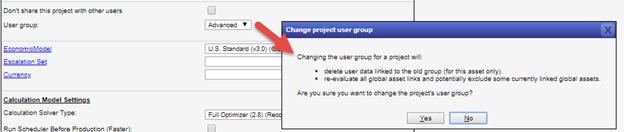
To assign company level user data to a user group, open the Company Level User Data options under the Administration menu. For each user data, the options available are All Groups and whatever groups were created. If a user data is designated to All Groups, then the user data will be visible in all projects. If the user data is designated to a specific group, that field is only visible in projects designated with that group. If the project is designated as All Groups, only user data selected under the All Groups options will be visible.
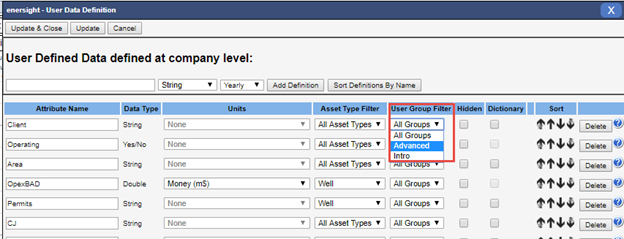
Click image to expand or minimize.
